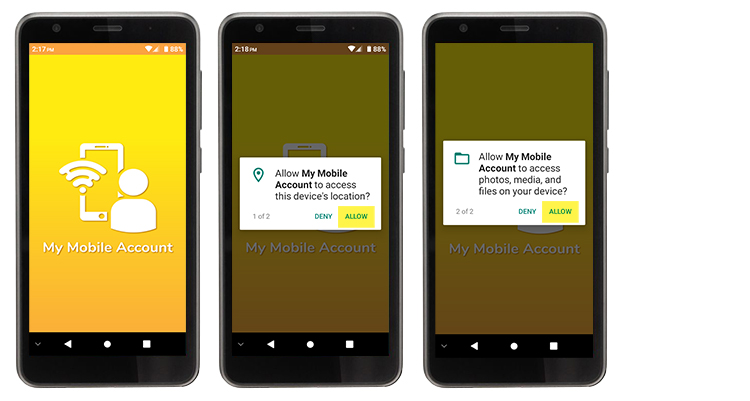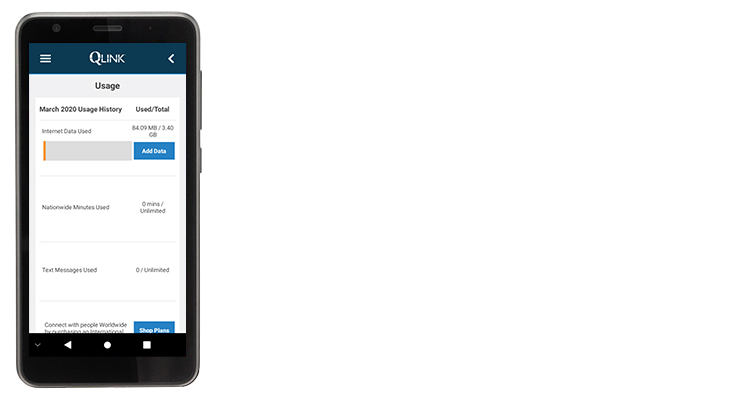If you are having trouble launching or updating your My Mobile Account app, try these simple hints and troubleshooting steps to get the app working for you.
Hint #1
Always connect your phone to Wi-Fi before attempting the troubleshooting steps.
Open Settings, tap Network & Internet, then switch Wi-Fi to On and connect the phone to Wi-Fi (if not connected).
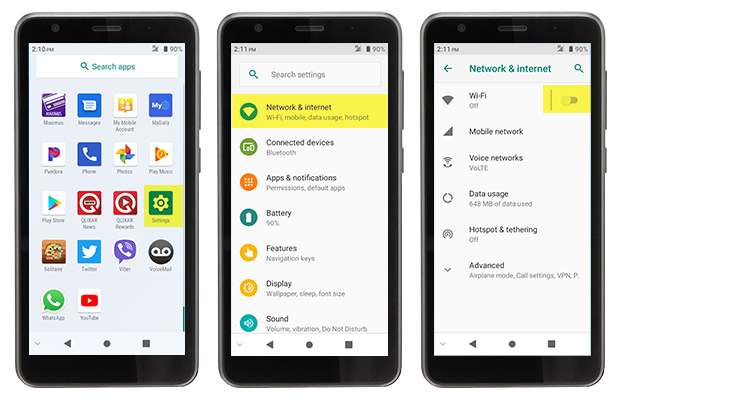
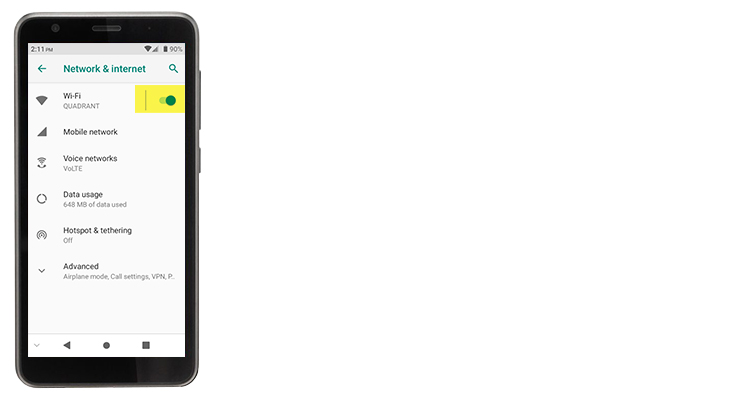
Step 1
Open Settings and tap Apps & notifications. If available, tap See all apps.
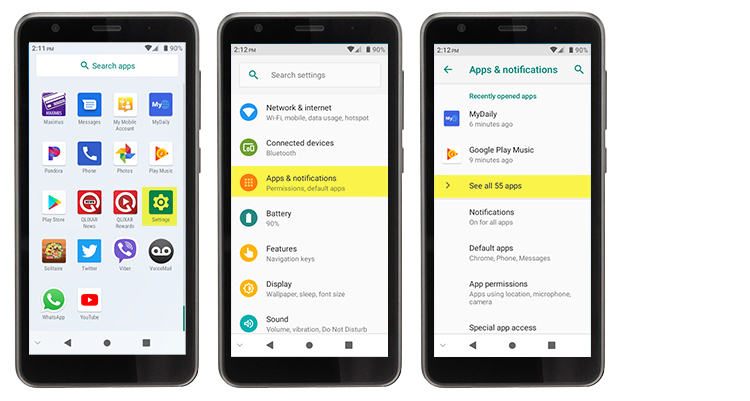
Step 2
Tap the three little dots in the upper right-hand corner of the screen then tap Show system.
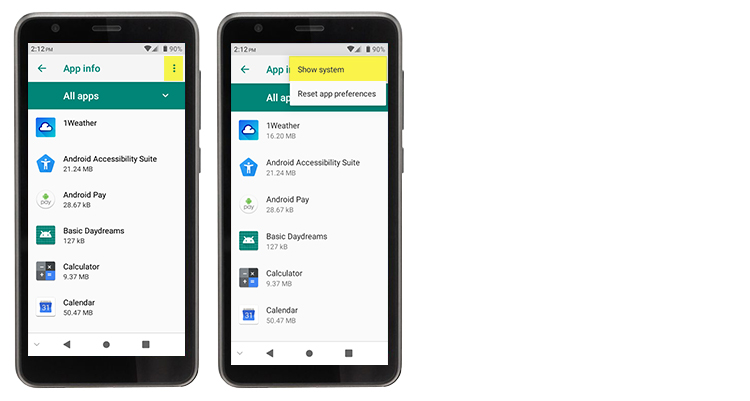
Step 3
Locate and tap Google Play services. Tap Storage and then tap Clear Cache. Accept the prompt that may appear.
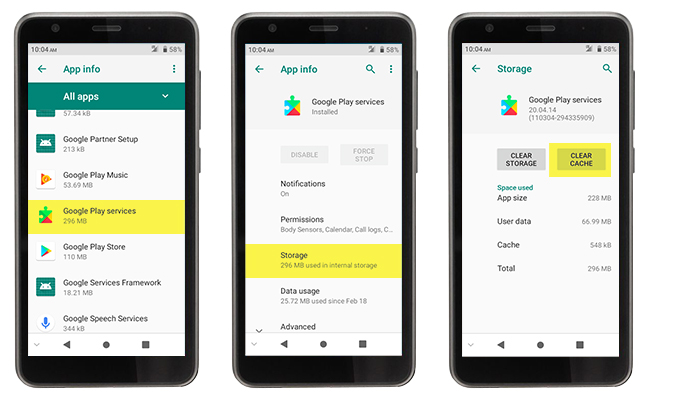
Step 4
Tap the back arrow to go back to All apps.
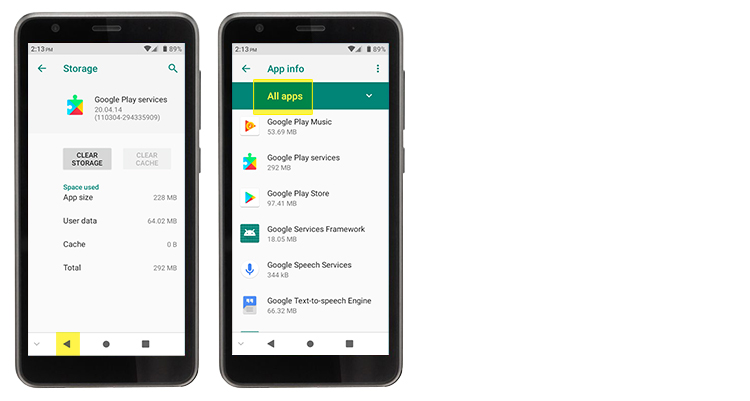
Step 5
Locate and tap Google Play Store then tap Force Stop and accept the prompt.
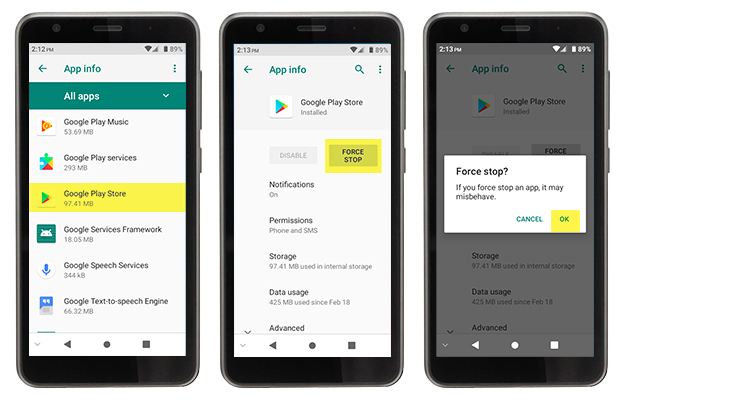
Step 6
Tap Storage then tap Clear Storage and accept the prompt.
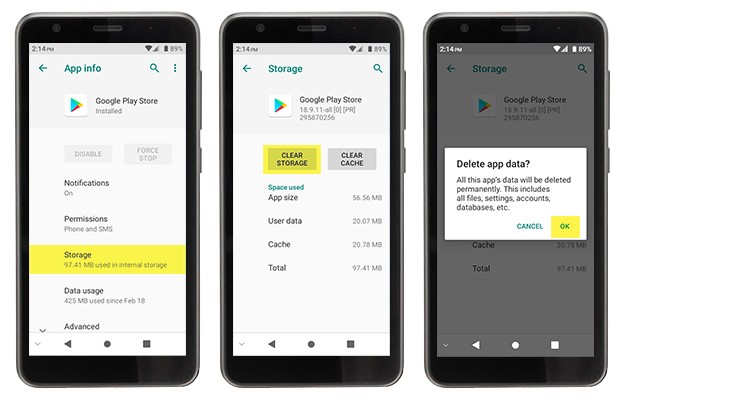
Step 7
Hold down the Power button, tap Restart then tap Touch to restart.
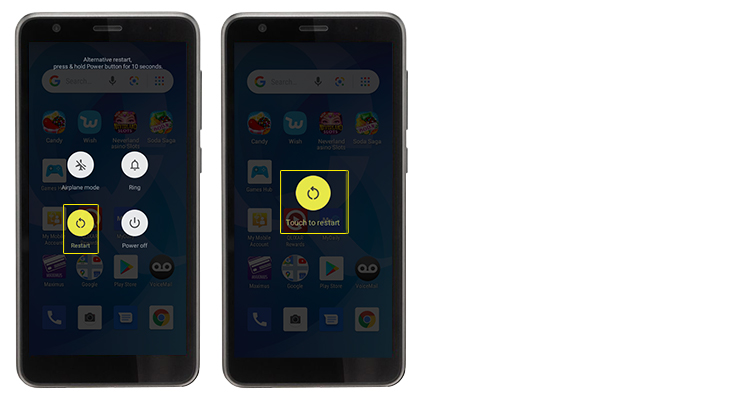
Step 8
Open the Google Play Store, search for the My Mobile Account app, then tap Update.
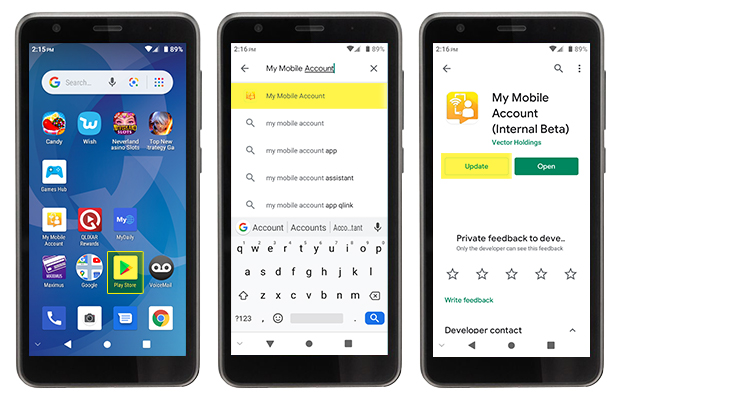
Hint #2
ALWAYS allow App permissions for My Mobile Account so the app can function correctly.